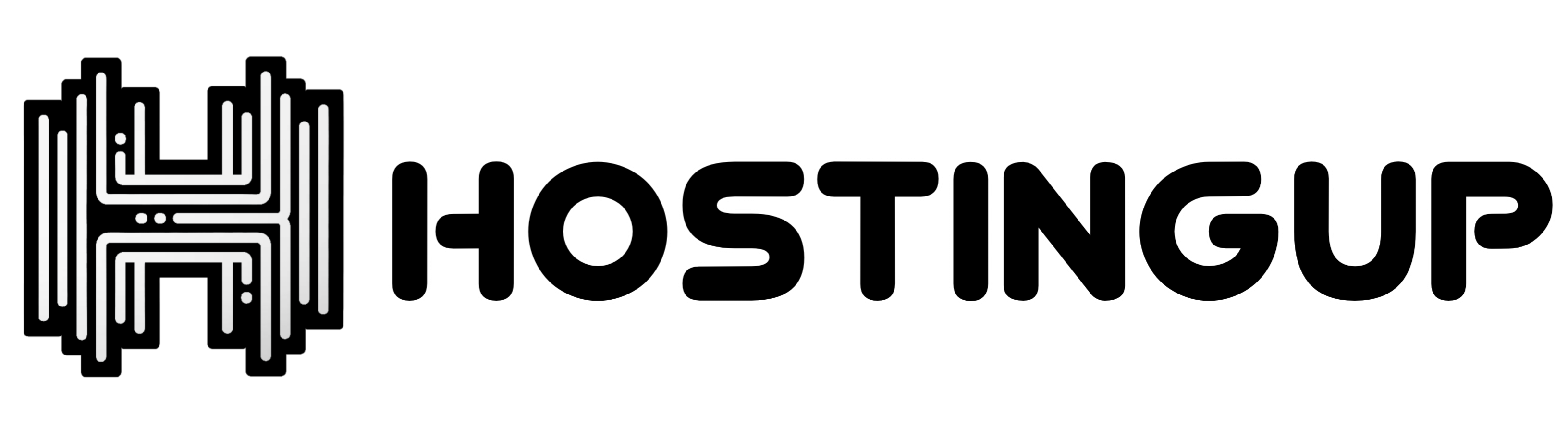All Commands
1. Update Your VPS Server
If you create a new server, first update your VPS server:
sudo apt update
sudo apt upgrade
2. Install Python3 on Your VPS Server
Install Python3, pip, and git:
sudo apt install python3 python3-pip git
3. Clone Your Repository
Clone your repository to your VPS server:
git clone YOUR-REPO-URL
4. Navigate to Your Repository Folder
Change to the directory of your cloned repository:
cd YOUR-FOLDER-NAME
- For Ubuntu 24, install and set up the Python virtual environment:
sudo apt install python3-virtualenv
virtualenv env
source env/bin/activate
5. Install Dependencies
Install the requirements as specified in requirements.txt:
pip install -r requirements.txt
6. Run Your Bot 24/7
Start your bot with the following command:
nohup python -m bot &
Your bot is now running.
How to Close the Bot
1. Identify the Running Process
To close the bot, first find the process ID (PID) of your running bot:
ps -ef
2. Locate the PID and Kill the Process
Find the PID associated with the command python -m bot, and then kill it:
kill -9 PID
Additional Information
-
Custom Domain: If you have your own custom domain, ensure that your domain name is pointing to your VPS IP address.
-
No Domain Name: If you do not have a domain name, you can use the default domain name provided:
vps.hostingup.icu.
For More Information: Watch this video: Tutorial Video
This guide provides a clear, step-by-step process for setting up and managing your bot on a VPS, including handling domains and accessing additional resources.
Automatically Set Up Your Server and Deploy Your Bot Running 24/7 with a Single Command
To streamline the deployment of your bot using a single command, choose the appropriate deployment script based on your procfile configuration:
-
For
python bot.pyorpython3 bot.py:Use the following command:
curl -sL https://script.hostingup.in/python_bot_py.sh | sed 's/\r$//' | bash -s -- https://github.com/your-username/your-repo.git- Replace
https://github.com/your-username/your-repo.gitwith your actual GitHub repository URL. - This command downloads and executes the
python_bot_py.shscript, suitable for repositories configured to runbot.py.
- Replace
-
For
python main.pyorpython3 main.py:Use this alternative command:
curl -sL https://script.hostingup.in/python_main_py.sh | sed 's/\r$//' | bash -s -- https://github.com/your-username/your-repo.git- Replace
https://github.com/your-username/your-repo.gitwith the URL of your GitHub repository. - This command utilizes the
python_main_py.shscript, intended for repositories that executemain.py.
- Replace
Stop Your Bot
For bot.py or python3 bot.py:
curl -sL https://script.hostingup.in/close_botpy.sh | sed 's/\r$//' | bash
For main.py or python3 main.py:
curl -sL https://script.hostingup.in/close_mainpy.sh | sed 's/\r$//' | bashImportant Notes:
- Ensure you use the correct script (
python_bot_py.shorpython_main_py.sh) based on the script specified in yourprocfile. - Double-check that your GitHub repository URL is correct to facilitate smooth deployment.
By following these instructions, you can deploy your bot efficiently with a single command tailored to your configuration.