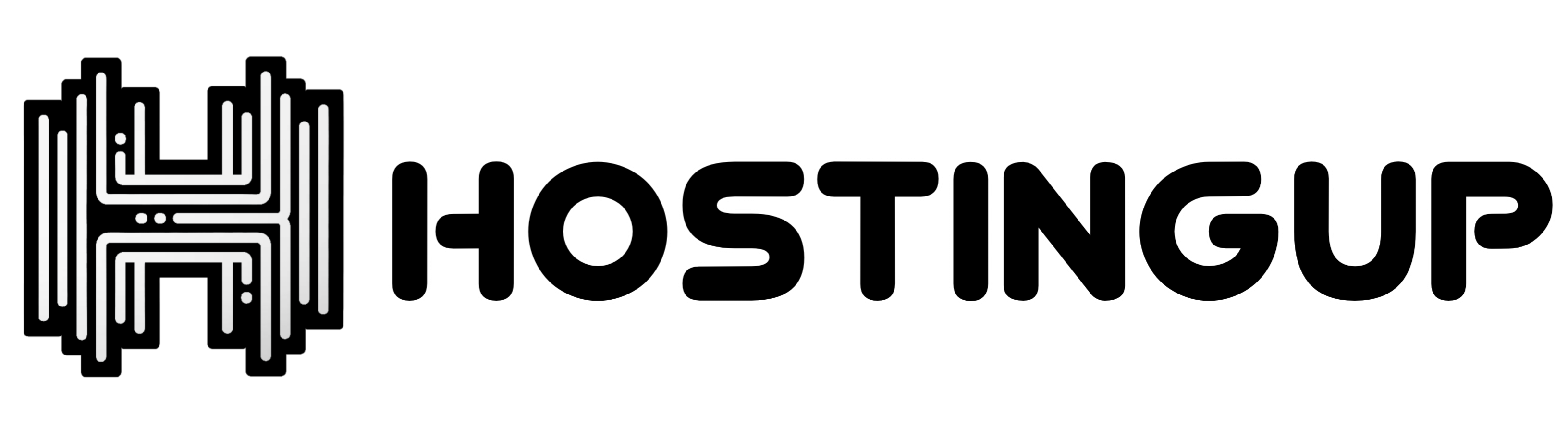You can access your FTP Account using the FileZilla FTP Client or any FTP Client.
1. Open the FileZilla FTP Client.
2. Enter your FTP Host, Username and Password. You can use your cpanel username and password as your FTP User and Password.
In the Host field, you can use your domain name such as ftp.example.com or example.com
3. Click on €œQuick Connect€ and it will take a few seconds to connect. Then your website will appear on the right side.
Now you can start using the FileZilla Client, manage your website files, and upload/delete files from your website.
Categorías
4
Backup/Restore
24 cPanel - Control Panel
10 Databases
7 DNS - NameServers
11 Domain Management
11 Email
9 FTP
4 HostingUp VPS: Special Instructions for Automated Bot Deployment
1 How To Add Port In HostingUp VPS
1 How to configure SSL on Shared IP & Port Plans
4 How To Host Telegram Bot On VPS Server
6 Installing a Control Panel
8 Mail Filters & SPAM
11 Mobile
3 Others
10 Security
5 SSL
1 Virtual Private Server (VPS) Commands
Categorías
How to Access or Connect to Your FTP Account via the FileZilla FTP? Print
- 0