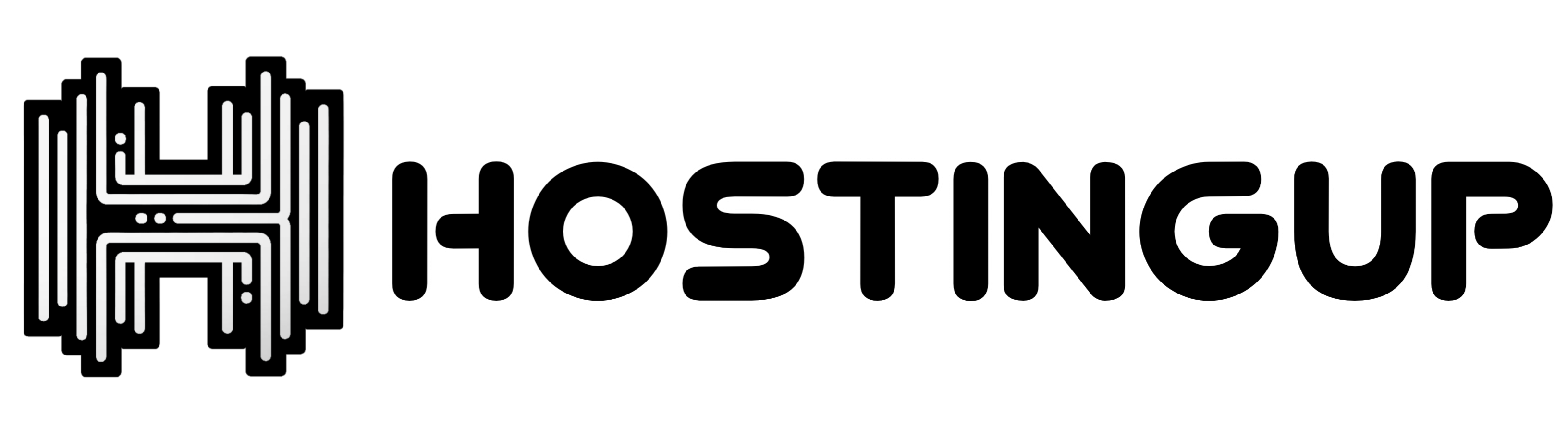If you don't want to use a 3rd party FTP Software, you can use the cpanel's inbuilt File Manager.
1. Log into your cpanel account.
2. In the "Files" section, . "File Manger" Icon.
![]()
3. cpanel File Manager will be open.
Navigate to the directory where you want to upload your files to. For example, should I am theif upload your file to the public html folder, you need to go to /public_html first. On the left side you can see a list of directories. Double . "public_html" folder.
5. Now . "Upload" icon.![]()
6. . "Select File" babies and select the file you want to upload from your PC. After you have select the file, the upload process will begin automatically.
分類
4
Backup/Restore
24 cPanel - Control Panel
10 Databases
7 DNS - NameServers
11 Domain Management
11 Email
9 FTP
4 HostingUp VPS: Special Instructions for Automated Bot Deployment
1 How To Add Port In HostingUp VPS
1 How to configure SSL on Shared IP & Port Plans
4 How To Host Telegram Bot On VPS Server
6 Installing a Control Panel
8 Mail Filters & SPAM
11 Mobile
3 Others
10 Security
5 SSL
1 Virtual Private Server (VPS) Commands
分類
How to upload files via the cpanel FileManager? Print
- 0